INTERESTING
M4CR0Pad
build guide
Introduction
M4CR0Pad is our first next-generation universal macropad with powerful hardware and flexible customization for any task.
Customize and use personal macros, make a layer specifically for a particular program, easy navigation or use it instead of a mouse, our macropad gives you complete freedom of thought, make it what you need it to be.
In this article we will tell you how to assemble it correctly.
Bill of materials:
Tools and materials:
- RP2040-Zero - 1 pc.
- PCB (hotswap) plates - 1 pc.
- 3D case and bottom plates - 1 pc.
- Kailh hotswap sockets - 12 pcs..
- OLED display - 1 pc.
- Rotary Encoder - 1 pc.
- Tenting feet - 2 pcs.
- Rubber feet - 6 pcs.
Tools and materials:
- Soldering iron
- Solder (flux-bearing)
- Pliers
Steps
Preparing PCB
First, you need to prepare the board. To do this, apply solder to the pads on one side to make it easier to solder the components.
- Preparing PCB
- Installing hotswap sockets
- Microcontroller installation
- Installing OLED display and encoder
- Macropad flashing
- Assembly into the case
Preparing PCB
First, you need to prepare the board. To do this, apply solder to the pads on one side to make it easier to solder the components.
Installing hotswap sockets
Next, you need to install the hotswap sockets in the hole and solder.
Microcontroller installation
Then install the microcontroller into the socket on the board (do not confuse the side of installation), solder one contact marked on the image below to "tack" the controller.
Next, solder the remaining pins from the same side.
Installing the display and encoder
Install the display (the distance to the controller should be approximately as in Pic. 2) and solder. Next, cut off the excess pins with wire cutters, as in Pic. 3, ensuring that the board can be inserted into the case without any problems.
Then it is necessary to install and solder the encoder evenly, with minimal deviations.
Remove the protective film from the screen after soldering all components.
Remove the protective film from the screen after soldering all components.
Macropad flashing
Until we have installed the macropad in the case, we need to flash it and check that the keys work.
Press the Bootsel key on the microcontroller and connect the USB. After connection release the key. The microcontroller should be recognized as a USB storage device.
Drag and drop the Uf2 firmware file onto the microcontroller.
The microcontroller is being flashed.
Next, we will need to test the macropad:
1) Go to Vial
2) Click on "Matrix tester" menu, then "Unlock" and follow the instructions on the screen to unlock the macropad
3) Test each key
Until we have installed the macropad in the case, we need to flash it and check that the keys work.
Press the Bootsel key on the microcontroller and connect the USB. After connection release the key. The microcontroller should be recognized as a USB storage device.
Drag and drop the Uf2 firmware file onto the microcontroller.
The microcontroller is being flashed.
Next, we will need to test the macropad:
1) Go to Vial
2) Click on "Matrix tester" menu, then "Unlock" and follow the instructions on the screen to unlock the macropad
3) Test each key
Assembly into the case
If all keys, display and encoder work correctly, then start assembling into the case.
Place the board in the top plate, then install them into the case.
Next, place the silicone feet around the perimeter so that there is no play and optionally install the tilt feet.
If all keys, display and encoder work correctly, then start assembling into the case.
Place the board in the top plate, then install them into the case.
Next, place the silicone feet around the perimeter so that there is no play and optionally install the tilt feet.
Install switches and keycaps and enjoy convenience and ergonomics!